Use the same email you used to purchase Pocket when signing into the app. Subscriptions are tied to your purchase email, not the device.
Get the app
Install Pocket on your phone to finish setup.
Turn on Pocket
Your new Pocket ships in sleep mode.
- Press and hold the side button for 5 seconds.
- The light begins blinking blue, that means Pocket is ready to pair with the app.
If the light doesn’t turn on, give Pocket 10 minutes of charge and try again.
Sign in to the app
- Open the Pocket app.
- Choose Continue with Google/Apple or Use email.
- If you use email, you’ll receive a one-time password (OTP), copy it into the app to sign in.
You’ll be asked a few quick questions (like your role) to personalize your experience.
Allow permissions
For the best experience, allow:
- Bluetooth (connects your Pocket)
- Wi-Fi (syncs and updates)
- Location (helps with device discovery on some phones)
- Notifications (so you don’t miss summaries and updates)
You can also connect Google Calendar to link meetings with recordings
Choose your language
Select the language you speak most often.
This is used for transcriptions and AI summaries.
You can change this anytime in Settings → Summary Language.
Pair your Pocket
- Make sure Pocket’s light is blinking blue.
- When you see your Pocket, select it.
- The light turns solid blue, you’re device is paired with app and ready.
If you see multiple devices, pick the one that matches your device color or turn off the other one until pairing is done.
Slider check (quick practice)
During onboarding, the app will ask you to toggle the slider:
- Up — Call mode (no speaker mode needed)
- Down — Conversation mode
You can change this anytime from the device before recording.
After a call, stop the recording and switch Down to Conversation. The contact mic in Call mode is ultra-sensitive and can pick up surface noise if you leave it on.
Create your voice print (optional)
This helps Pocket recognize your voice in future recordings.
- Tap Start voice print in the app.
- Read the sample lines on screen (numbers, words, a short phrase).
- The recording stops automatically and your sample is uploaded for processing.
You can skip this now and set it up later in Settings → Regenerate voice print.
Quick fixes
- Can’t see Pocket in the app? Toggle your phone’s Bluetooth off → on, then reopen the app.
- Still not pairing? Hold the side button for 5 seconds to turn off Pocket, then hold again for 5 seconds to turn on then try again.
- Light won’t blink? Charge for 10 minutes, then hold the side button 5 seconds.
What to do next
Next: Step 3: Your Day 1 with Pocket
Make your first recording, see it in the app.
Accessibility notes
- The side button powers on/off and starts/stops recordings.
- The light communicates state: blinking blue (ready to pair), solid blue (connected), amber (recording), green/pulse (charging).